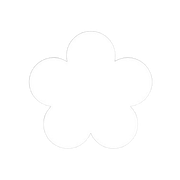 Loading...
Loading...
MacOS Download
Download Marigold for MaOS
How to Download and Run Marigold on MacOS
Follow these steps to get Marigold running on your Mac. No technical experience needed!
- Download the Marigold App
Click the link to download the Marigold.dmg file: https://drive.google.com/file/d/1W2qCihGOisWig3wcdF2YynoXjZ_Ieh12/view?usp=sharing
- Open the Downloaded File
Find the file you just downloaded (usually in your Downloads folder).
Double-click on the Marigold.dmg file to open it.
- Install Docker (if needed)
Marigold needs Docker Desktop to work.
If you already have Docker installed, you can skip this step.
If not, download it from here: https://www.docker.com/products/docker-desktop/
After downloading, open the Docker installer and follow the instructions for installation and setup.
- Run Marigold
Open the folder that was created when you opened the .dmg file.
Inside, double-click the file named run.command.
A Terminal window will open. Wait a few moments while Marigold starts up.
- Open Marigold in Your Browser
Once it’s ready, open your web browser and go to: http://localhost:8080
You should now see the Marigold interface!
If you need help throughout this process, please contact us to book a one-on-one call with our team.
Address
1 Euclid Ave, Providence, RI 02906, United States
+1 949 310 5329
daylilysoftware@gmail.com