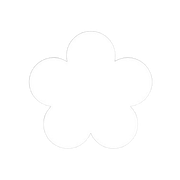 Loading...
Loading...
Windows Download
Download Marigold for Windows
How to Download and Run Marigold on Windows
Follow these simple steps to get Marigold working on your Windows computer. No tech experience needed!
-
Install Docker Desktop
Marigold requires Docker Desktop to run.
Download it from this link: https://www.docker.com/products/docker-desktop/
After downloading, run the installer and follow the on-screen instructions.
Once installed, launch Docker Desktop and make sure it’s running. (Look for the small whale icon in your system tray — usually in the bottom-right corner of your screen.)
- Download Marigold
Get the Marigold ZIP file from here: https://drive.google.com/file/d/1Bj4Q0viHC5NPBWgcUNhGSBmUjXTFmapS/view?usp=sharing
- Extract the ZIP File
Find the downloaded .zip file in your Downloads folder.
Right-click the file and choose “Extract All…”.
Choose a location and click Extract.
- Run Marigold
Open the folder you just extracted.
Double-click the file named Marigold.bat (this is a file that starts the program).
Important Note:
Windows might warn you and hide the Run button for safety reasons.
If that happens, click “More info” and then click “Run anyway”.
- Open Marigold in Your Browser
Wait a moment while Marigold sets things up — this may take a minute or two the first time.
Once it’s ready, open your web browser and go to: http://localhost:8080
You should now see the Marigold app running!
If you need help throughout this process, please contact us to book a one-on-one call with our team.
Address
1 Euclid Ave, Providence, RI 02906, United States
+1 949 310 5329
daylilysoftware@gmail.com